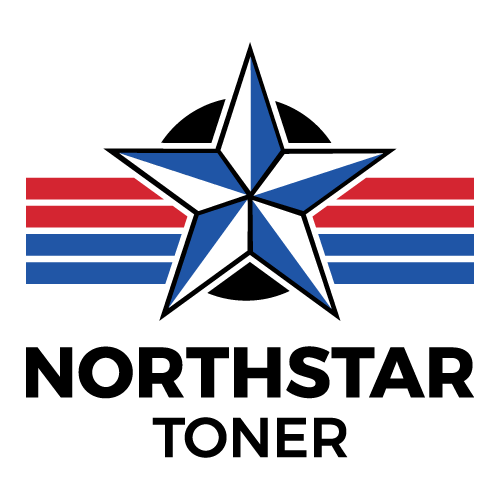Product Troubleshooting
Toner Cartridge Troubleshooting Guide
While we proudly stand behind the quality and performance of our remanufactured toner cartridges, occasional defects can happen. If you experience any issues, use the guide below to troubleshoot common problems. Still need help? Contact Us and our team will be happy to assist!
Cartridge Not Recognized
Symptoms: Printer displays "Cartridge not recognized," "Replace cartridge," or "Cartridge missing."
Solutions:
- Remove and reinstall the cartridge firmly.
- Power cycle the printer (turn off, unplug for 1 minute, plug back in, restart).
- Gently clean the chip contacts with a lint-free cloth and isopropyl alcohol.
- Confirm the cartridge model is compatible with your printer.
- Check for any recent firmware updates that may affect recognition.
Poor Print Quality
Symptoms: Faded prints, streaks, lines, or smudges on pages.
Solutions:
- Gently shake the cartridge side to side to redistribute toner.
- Run the printer's cleaning cycle (found in your printer settings).
- Ensure all protective seals or tape are fully removed.
- Inspect the drum unit (if separate) for damage or toner buildup.
- Try a test print — if issues persist, the cartridge may be faulty.
Leaking Toner
Symptoms: Toner powder inside the printer or on printed pages.
Solutions:
- Carefully remove the cartridge and inspect for leaks or visible damage.
- Clean the inside of the printer with a soft brush or electronics-safe vacuum.
- Discontinue use and request a replacement cartridge if leaking continues.
Pages Printing Blank
Symptoms: Printed pages come out completely blank.
Solutions:
- Ensure all protective seals have been removed from the cartridge.
- Reinstall the cartridge securely.
- Test with another cartridge if possible to isolate the issue.
Low Toner Warning on New Cartridge
Symptoms: "Low toner" message immediately after installation.
Solutions:
- Continue printing — many remanufactured cartridges work past early warnings.
- Override low toner settings if your printer allows it.
- Monitor print quality and request a replacement if needed.
Replace Cartridge Message Won’t Clear
Symptoms: Persistent "replace cartridge" message even after installation.
Solutions:
- Reset the printer or unplug it briefly to clear memory errors.
- Check if printer firmware updates are blocking remanufactured cartridges.
- Ensure the cartridge chip is properly clean and aligned.
Cartridge Doesn’t Fit Properly
Symptoms: Cartridge feels loose or won’t lock into place.
Solutions:
- Double-check that the cartridge model matches your printer model.
- Compare it to the original OEM cartridge for any visible differences.
- Inspect clips and tabs for damage; request a replacement if needed.
Best Practices for Cartridge Care
- Store cartridges in a cool, dry environment.
- Handle cartridges carefully — avoid touching the green drum.
- Monitor firmware updates and check compatibility if needed.
If you have tried these troubleshooting steps and are still experiencing issues, please Contact Us — we’re here to help!